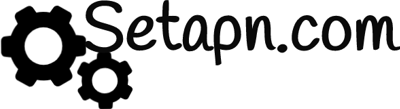Skinny APN Settings for Android
In your Android Smart Phone Go to – Settings -> More ->Mobile Network -> Access point Names -> + ( to add)
If you are facing difficulty finding where to enter the APN Values click here
Internet and MMS Settings
Name : Skinny
APN : wapaccess.co.nz
Proxy : Not Set
Port : Not Set
Username : Not Set
Password : Not Set
Server : Not Set
MMSC : http://mms.mmsaccess.co.nz
MMS Proxy : 210.55.11.73
MMS Port : 80
MCC : 530
MNC : 05
Authentication Type : Not Set
APN type : default,supl,mms
APN protocol: Ipv4
Internet Only Settings
Name : Skinny Internet
APN : wapaccess.co.nz
Proxy : Not Set
Port : Not Set
Username : Not Set
Password : Not Set
Server : Not Set
MMSC : Not Set
MMS Proxy : Not Set
MMS Port : Not Set
MCC : 530
MNC : 05
Authentication Type : Not Set
APN type : default
APN protocol: Ipv4
MMS Only Settings
Name : Skinny MMS
APN : wapaccess.co.nz
Proxy : Not Set
Port : Not Set
Username : Not Set
Password : Not Set
Server : Not Set
MMSC : http://mms.mmsaccess.co.nz
MMS Proxy : 210.55.11.73
MMS Port : 80
MCC : 530
MNC : 05
Authentication Type : Not Set
APN type : mms
APN protocol: Ipv4
Skinny Mobile APN Settings for iOS
In your Apple iPhone go to Settings -> Cellular -> Cellular Data Network -> APN and enter the following details
Cellular Data:
APN: wapaccess.co.nz
Username: Blank
Password: Blank
LTE Setup(Optional):
APN: Blank
Username: Blank
Password: Blank
MMS:
APN: wapaccess.co.nz
Username: blank
Password: blank
MMSC: http://mms.mmsaccess.co.nz
MMS Proxy: 210.55.11.73:80
MMS Message Size: 1048576
MMS UA Prof URL: blank